Requesting a Shared Resource
Requesting a Shared Resource
There are many types of shared resources. They all work a little differently, so it's important to know the differences when asking for one to be created. Below is a breakdown of the different types, along with a few of their features.
There are some common features. Each shared resource has a display name, i.e. Shared Department, and is assigned an email address, i.e. shared.dept@som.umaryland.edu. When you submit your request, feel free to specify both the display name and an email address, which can be different.
Users can be given the ability to send as any type of shared resource. For example, if you are using this for official departmental communications, and you want all of those communications to come from the group's name, but the sender may change from time to time and you want the sender's identity hidden, you would assign them the ability to send as. Send on behalf is slightly different. This shows the actual sender's name as well as the group name, so that the sender would look like Jane Doe sent on behalf of SOM Newsletter.
For each of these shared resources, email the helpdesk [help@som.umaryland.edu] and specify the information shown in the blue boxes below.
Distribution Group
A distribution group is also commonly known as a distribution list. In this scenario, an email is sent to the distribution group's email address, and a copy of that email is forwarded to each member of the group.
A distribution group is best used for simple information dissemination. If you need a way to send email to a group of people, small or large, this is the easiest way to accomplish that.
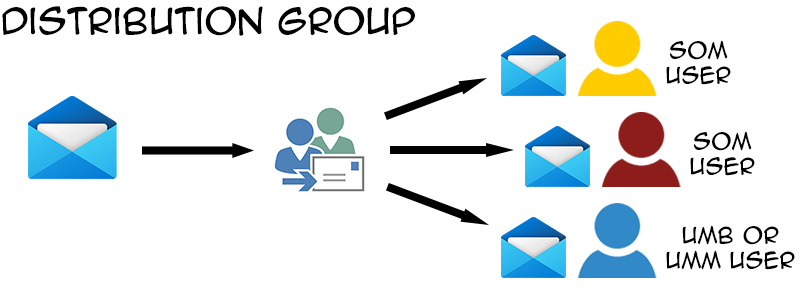
By default, a distribution group can only accept email from within the organization (SOM). Ask for your distribution group to accept email from outside the organization if you need it accept email from anywhere else, including UMB or UMM addresses.
You can also limit a distribution group to specific senders. For example, if only your department's leadership personnel should be allowed to send to the group, this is something you can ask for. This is good idea especially if you have a very large number of users in your distribution group. A few accidental reply-all's could wreck havoc on your department's mailboxes.
Another advanced feature of a distribution group is message approval. You can specify one or more delegates which receive a copy of email and can approve or deny it before it is sent to the rest of the group.
Owners of the group (can edit membership)
Members of the group
Optional:
Delegates of the group (has to approve all messages sent to the group)
Should it be able to accept email from outside the organization (SOM)?
Should it be limited to accepting email from specific people? If so, who?
Should anyone be able to send as or send on behalf of the group?
To learn how to manage a distribution group, go here.
Shared Mailbox
In this scenario, a new mailbox is created. It has all the same features and capabilities as your own mailbox. Emails sent to this mailbox stay here, and are accessed by users who are given permissions to the shared mailbox.
The primary purpose of this is to have a public-facing mailbox that can receive correspondence, which can then be managed by one or more users in a collaborative manner. Folders can be created in the mailbox, and mail can be sorted based on statuses like answered, pending, high importance, etc. You can also use color categories, set up an autoreply email, configure inbox rules, and more. What one person does to an email can be seen by all users assigned to that mailbox, so everyone sees the same thing and knows the status of an email. One user can also see if another user has already responded to an email.
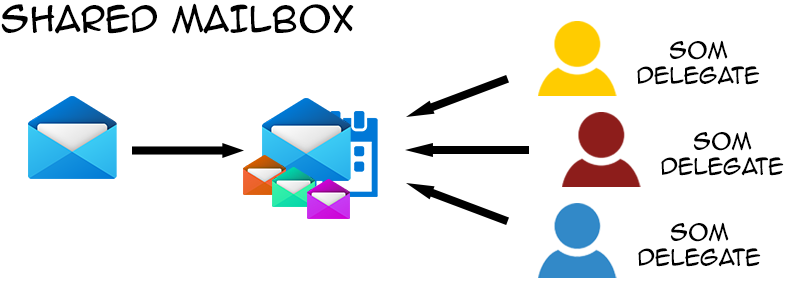
Even if only one user is managing a shared mailbox, it still provides a good separation between their personal email and the email from this mailbox. The mailbox can be reassigned at any time, easily putting all of the organization and replies from this mailbox into another user's hands.
Delegates of the shared mailbox
Optional:
Should anyone be able to send as or send on behalf of the group?
To learn how to manage a shared mailbox, go here.
Shared Calendar
Like every user mailbox, a shared mailbox also comes with a calendar. You may only need a shared calendar, to keep track of departmental or group schedules. If this is what you request, we'll still create a shared mailbox for you. You just may never use the mailbox part of it, and that's okay.
Users typically won't send anything to the shared calender. Instead, one or more people will manually place meetings and appointments on the shared calendar. Other users can have either edit access or read-only access.
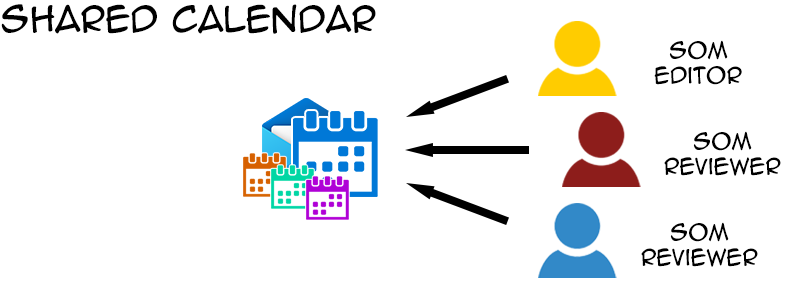
Owners of the calendar (can share calendar to others)
Editors (can add events) of the calendar
Reviewers (read-only) of the calendar
Optional:
Should anyone be able to send as or send on behalf of the group?
To learn how to manage a shared calendar, go here.
Room Mailbox/Equipment Mailbox
If you're looking for a calendar to manage the schedule of a conference room or a piece of shared equipment, you're looking for a resource mailbox, most commonly referred to as a room mailbox or equipment mailbox.
A room mailbox is much like a shared mailbox. It has a mailbox component which you probably won't use, and a calendar component. The difference is that the calendar component here comes with lots of options. A room mailbox can auto-accept meeting invitations sent to it, or it can send those requests to a delegate to manually accept or decline. A room mailbox can have an auto-response when responding to an invitation, with guidelines on how to use the room properly.
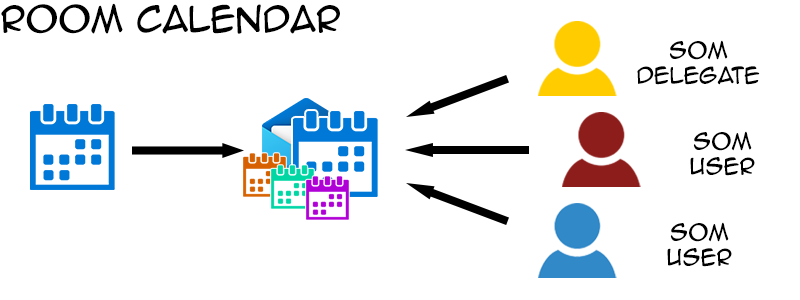
Is this a conference room? If so, please specify building and room number
Owners of the mailbox (can edit calendar auto-processing rules)
Optional:
Should there be an auto-response to meeting requests? If so, please specify
Should anyone be able to send as or send on behalf of the group?
To learn how to manage a room or equipment mailbox, go here.
