Mac Management
Quick Links
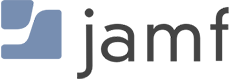 SOM’s Office of Information Services (SOM IS) continues to enhance IT security across all systems. For Apple MacOS computers, UMSOM has invested in Jamf to help IT improve the management and support of these devices. This includes the ability to between deploy and update software on Macs, included vital security updates. For you the end user, Jamf also streamlines logging onto your Mac by syncing your Mac password with your UMSOM\UMB password.
SOM’s Office of Information Services (SOM IS) continues to enhance IT security across all systems. For Apple MacOS computers, UMSOM has invested in Jamf to help IT improve the management and support of these devices. This includes the ability to between deploy and update software on Macs, included vital security updates. For you the end user, Jamf also streamlines logging onto your Mac by syncing your Mac password with your UMSOM\UMB password.
What is Jamf?
Jamf is a comprehensive management system for Apple macOS computers. It allows IT technicians to proactively secure and manage all aspects of a macOS device.
How do I benefit from Jamf?
Your Mac will stay up-to-date with software updates and macOS patches installed silently in the background. You’ll also be able to install common programs with a single click from the Self Service Portal, such as web browsers, PDF readers, and more.
We will also protect your Mac with a baseline of security features to ensure that your data stays secure, and that attackers can’t gain control of your machine. These features include Defender Advanced Threat Protection, FileVault file encryption, and an Insight agent that scans for all known security flaws daily.
You’ll also receive better support from your IT team. IT technicians can quickly view hardware and software inventories of your Mac, diagnose problems quicker, and-with your permission-connect remotely to your Mac to assist you with issues.
How does the University benefit from Jamf?
It is vital that we protect all users and machines that interact with University data. By protecting you from dangers such as viruses, ransomware attacks, data breaches, HIPAA violations, and more, we are protecting ourselves and every other employee, student, patient and faculty member from those same dangers.
Will you have control of all my personal data?
No. Jamf will collect the following information only:
Hardware Specifications
Installed Applications
Disk Space Usage
Running Services
Available Software Updates
Local User Accounts and Login/Logout Timestamps
Security Status (Firewall, SSH, etc)
I mostly work off-campus. Do I still need to enroll?
Yes. If your Mac was purchased by SOM, the University, any of its departments, or from grant money associated with the University or the Medical System, you will need to enroll your Mac in Jamf. Failure to do so may result in your Mac being unable to access some campus resources and applications.
How do I enroll in Jamf?
If you’ve received an email invitation to enroll your Mac, please follow our step-by-step instructions:
If you have not, please reach out to the SOM helpdesk at help@som.umaryland.edu, or your specific clinical department’s IT team, and request to enroll. You can be sent an email invitation to do it yourself, or an IT technician can do it for you remotely.
What is Jamf Connect?
Jamf Connect is a utility that will sync your SOM password with your local Mac password. One less password to remember! The installation takes one click, one reboot (at your convenience), and one login. If you do not have it installed already, look for it in the Self Service Portal (look for an app on your Mac with the SOM logo).
