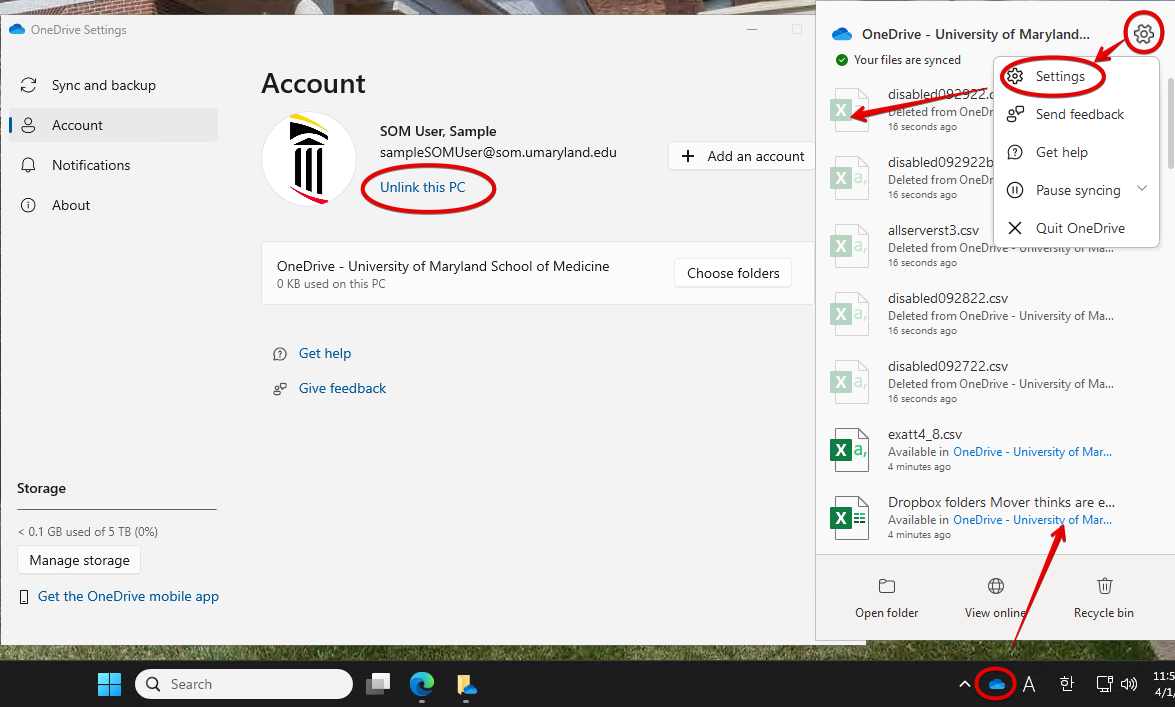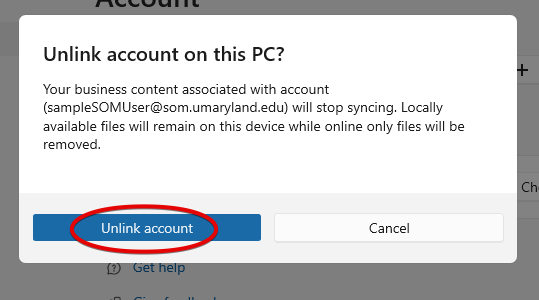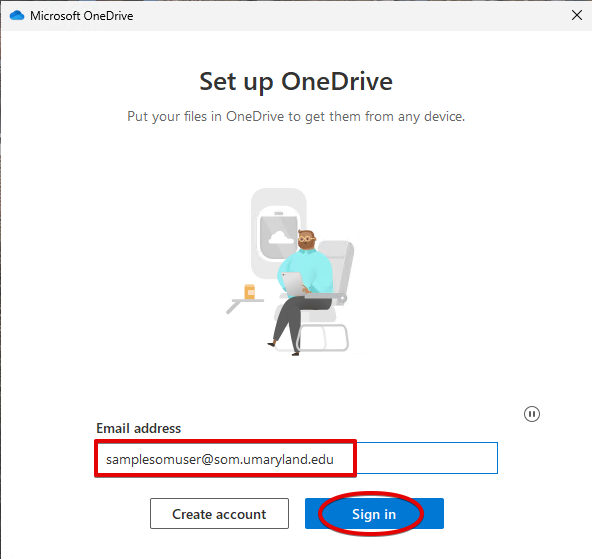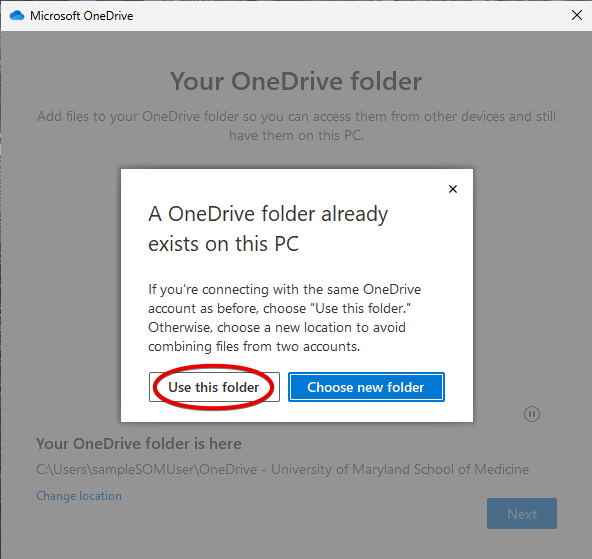Department Transfer Policy
It is SOM's policy that a user's data should belong to the department that they work in. In the event that a user transfers from one department to another, their previous data (mailbox, OneDrive, etc.) should remain with the previous department, and the user will receive a new, empty mailbox and OneDrive.
This is done by deleting and recreating the user's account. This process will typically be done after hours. The user should use self-service password reset to set a new password and log into their account again: https://passwordreset.microsoftonline.com
The following things will be affected:
- The user's mailbox and OneDrive will be empty, as if they were a new user.
- The user will no longer be part of any previous distribution lists and Teams.
- The user will need to reconfigure their phone/mobile device, logging into Outlook/Native Mail and Intune (Company Portal) with new password.
- The user will need to log out and log back in to Teams and OneDrive, and create a new Outlook profile (screenshots below).
The following things will be unaffected:
- User's account name and email address will be the same.
- DUO enrollment information will still be intact.
- SOMID and UMID will still be linked.
Outlook, Teams and OneDrive after Account Reset
On personal desktops and laptops, you will need to log out and back in to these services after your account has been reset. Please follow these walkthroughs for each of them. This may not be necessary on campus machines, but follow below if you do have issues.
Outlook
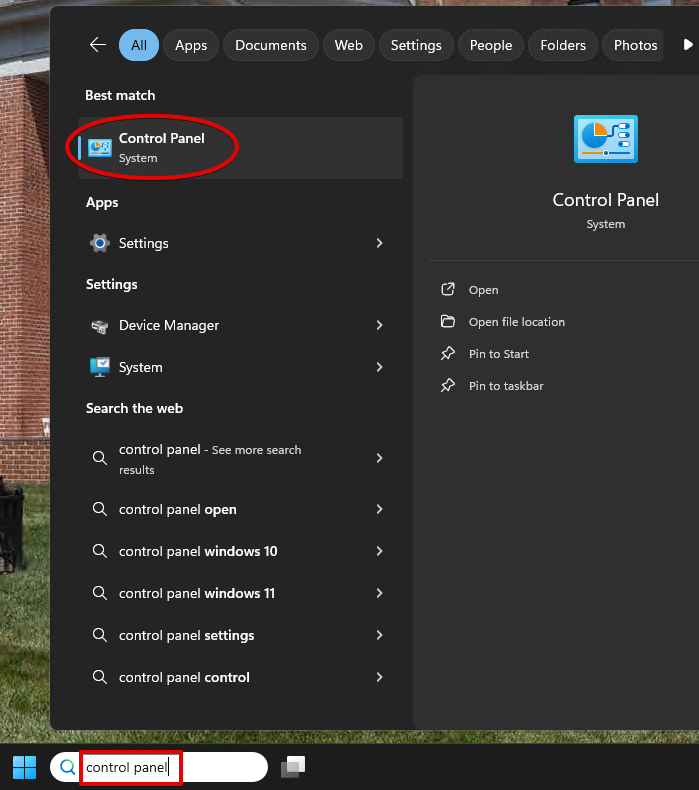
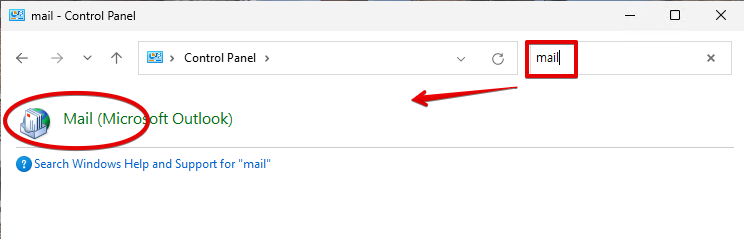
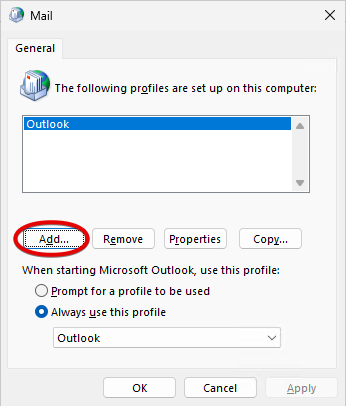
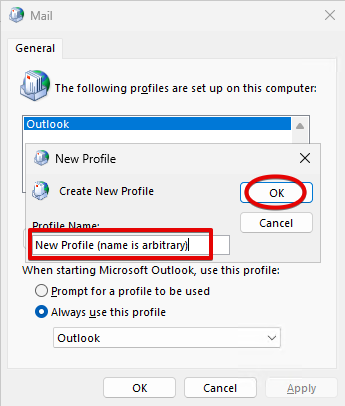
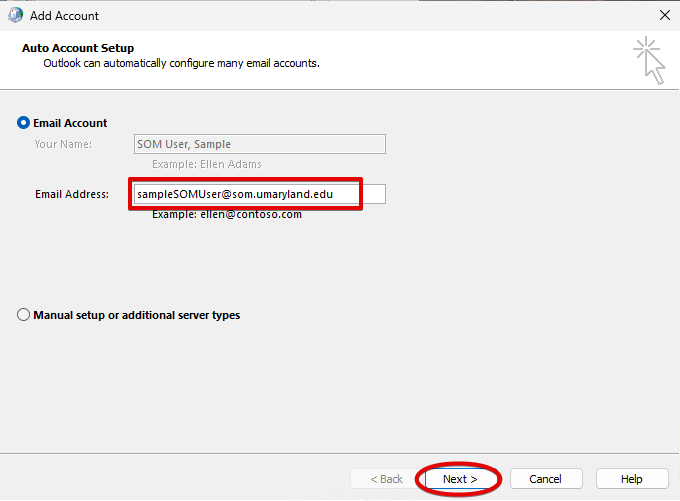
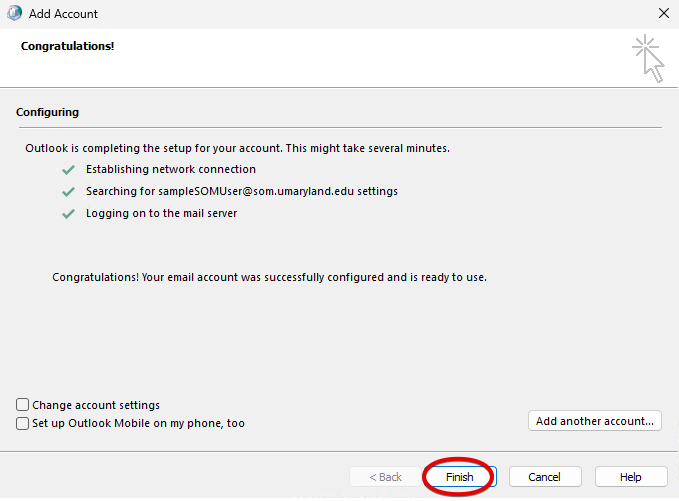
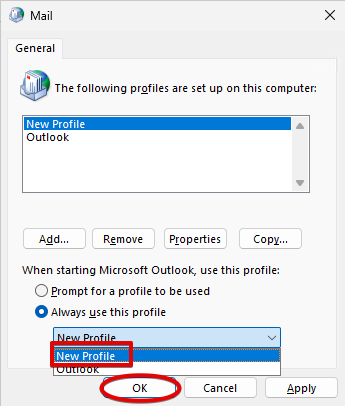
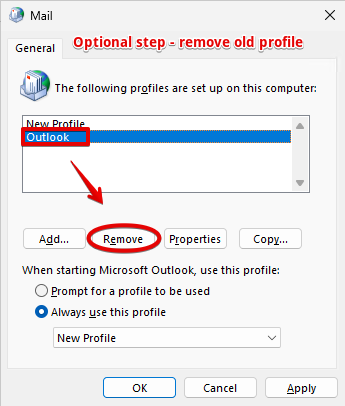
Teams
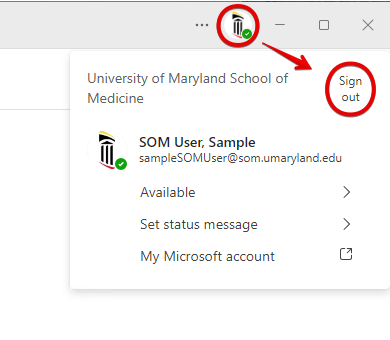
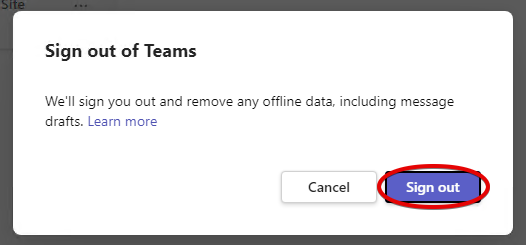
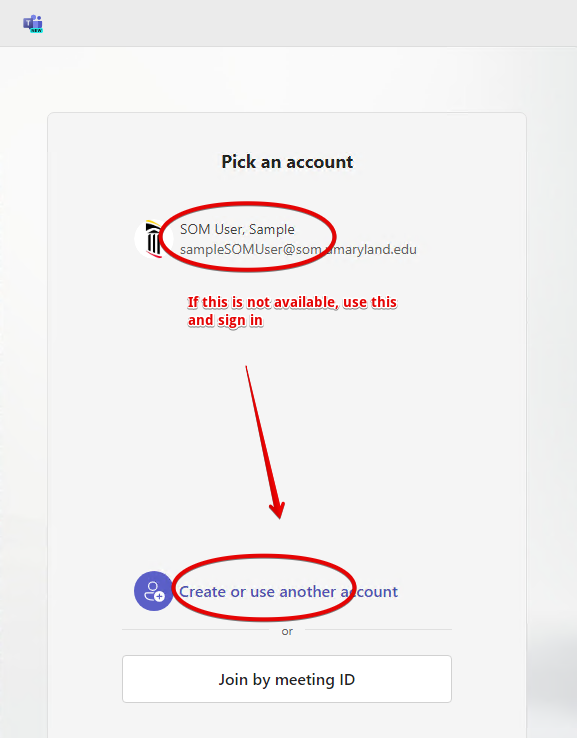
OneDrive