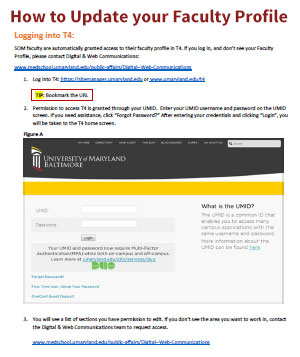Updating an Online Faculty Profile
Thank you for taking the time to update your faculty profile. If you wish, you can delegate profile editing to someone on your staff.
The faculty profile section is tied to a database managed by the Office of Academic Administration (OAA). The database syncs with our content management system, TerminalFour (T4), every night. T4 uses the data to create, delete and update faculty profiles. this happens automatically.
Faculty Profiles are generated within two weeks of your official start date. If you are unable to log into T4 or you don't see your faculty profile after logging in to T4, please let us know by completing this form. Faculty Profiles are generated within two weeks of your official start date.
At a minimum, your new profile should include:
- Your educational background
- Your biosketch
- Key words about your research interests and/or clinical interests
- Three to five publication citations to highlight, if applicable.
Please take a moment to review the editable fields, before proceeding.
To see an example of a new profile, please click here.
How to Create Your New Faculty Profile
Before you Start:
Organize and prepare your new profile content in a Word document.
Step-by-Step Instructions
Faculty Portraits
It is important to have your official School of Medicine faculty portrait photo taken as soon as possible. Your portrait will appear automatically on your online faculty profile and may be used in other publications.
How to Schedule Your Faculty Portrait Session
Helpful Information
- If you don't see your profile after logging in, please let us know by completing this form.
- Click the GREEN PUBLISH BUTTON after updating your profile. This saves and publishes your changes.
- Updates will appear on the live website within 10 minutes. If you don't see the updates, try refreshing your browser.
- Don't forget you can delegate profile editing to someone on your staff by completing this form.
- There are new specifications for faculty portraits. If you had a photo on your old faculty profile page that's not appearing on your new profile page, it may be because the older photo does not meet the new requirements. Click here for more information on faculty profiles.
Questions or Concerns
Faculty Portrait Questions
Staff Photographer:
Tom Jemski
Division of Visual & Broadcast Media
Bressler Research Building, Room 1-009
Baltimore, MD 21201
Phone: (410) 706-7808
tjemski@som.umaryland.edu
Faculty Profile Questions
Web Developer:
Andy Goldberg
Office of Public Affairs
Digital & Web Communications
Bressler Research Building, Room 14-006
Baltimore, Maryland 21201
agoldberg@som.umaryland.edu